See what variables are available
You can manage all variables from the variables tab (2) in Settings (1).
Some predefined variables are available:
NPC for Net Production Costs
GT for Grand Total
DFFF for the DFFF total value (DFFF is a fund in Germany that requires intricate calculations).
All phases that are set up in Cashflow Setup auto-create two variables: one for the number of days and another one for the number of workdays. (4)

Add custom variable
To create a new variable, first create another group by clicking "+"

Then create your variable by clicking "Add variable" and define the reference name (2) and the value (3). Hit enter to save and click Ok (4) to leave.
You can reference other variables in the formula and use all standard mathematical operations like +, -, * and /.
If you change the value of a variable here, it will affect all parts of the budget were it is used.

Using variables and formulas
All numeric fields (quantity, price, X) allow the use of formulas.
Formulas include the standard mathematical operations like addition, deduction, multiplication and division (+, -, *, /).
Additionally, formulas may include variables and expressions for tags and producers added to the accounts.
Formulas and variables can be used in Budgeting as well as in Financing.
Variables:
Let's say you have defined a variable "SD" (=Shooting Days). To use it in a formula, just type in the variable name, i.e. SD/5.
Tags & producers:
With tags and producers there are two ways to include them. Either you want to count the number of instances a certain tag (or producer) appears in your budget, or you want to sum up all accounts that have a certain tag (or producer).
This is how you do it:
SUM_PROD("producer") will return the sum of all accounts with this producer
COUNT_PROD("producer") will return the number of accounts with this producer
SUM_TAG("tag") will return the sum of all accounts with this tag
COUNT_TAG("tag") will return the number of accounts with this tag
Example 1: Let's say you want to count the number of people in your crew and have marked all corresponding accounts with a tag "Crew". You are planning to give everybody a gift of 30$. You can type:
COUNT_TAG("Crew")*30
Accounts:
You can also reference another account in a formula:
ACCOUNT("account_number")
Example: You want to add two accounts. Type: ACCOUNT("10101")+ACCOUNT("10102")
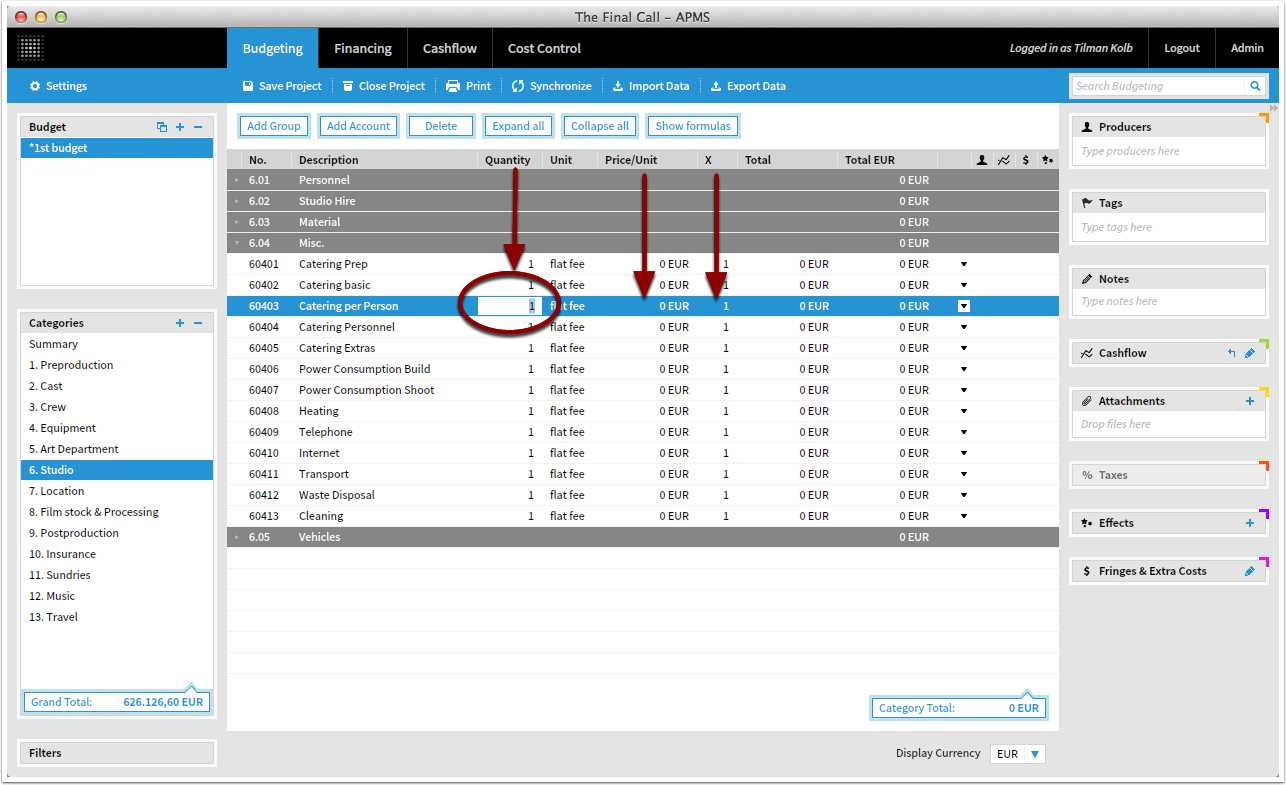
Show values or formulas in budget
You can toggle values or formulas with the button "Show values" / "Show formulas".

